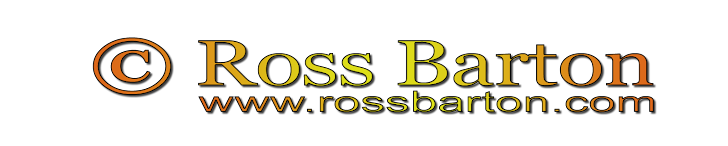How to Upgrade your MacBook Pro 15" to near Macbook Pro 15" Retina Display performance for under $1000 Aussie...!
OK 'togs - I know you covet the new Apple Macbook Pro 15" Retina Display. I've looked, and I'm hooked on them. They're awesome! That display is amazing and the performance is incredible. But they're expensive at $3K+
So - what if you're like me and you've got a relatively current MacBook Pro? One with a Thunderbolt port - say from early 2011 onwards... My Macbook Pro 15" is an early 2011, 2.2GHz Quad Core i7 with 4GB SDRAM and 750GB HDD, Thunderbolt port etc.? It's a grunty little machine that I spent approx $2K on a year ago, and I don't want to upgrade just yet...
Upgrading your own Macbook Pro is not as hard as it may seem. I've just done it - and all for well under $1000 Aussie.
Over the next few days I'll add more posts with links to the
best value bits and pieces you'll need,
where to get them (if you're in Australia), and how to videos on youtube to guide you through the process. And in the new year I'll reveal the
ace card - the key piece of kit that will make it all work just about as good as a brand spanking new Retina Display... But I've got to wait for that piece of kit to arrive from the USA in early 2013 - so more on that a bit later. In brief though I've just added a
256GB SSD drive and
16GB RAM to my Macbook Pro 15"; it was easy and fast; and it's totally transformed it's performance for editing both photos and videos.
For the first of these articles let's cover INSTALLING A NEW SSD.
1. Check out this article at LifeHacker which gives a fabulous overview of the entire process
Build the Perfect Powerful Portable Mac, then keep it in your pocket
2. Check out UMART online - their Milton store had OCZ Vertex 4 256GB SSD's for $225. The SSD replaces your original equipment hard disk - in my case it's a 750GB Hard Disk. These disks are 2.5" form factor and use SATA III. See
UMART Milton Go to their Hard Drive section and look under SSD's For reviews of many of the SSD's check out AnandTech. Here's the review of the Vertex 4 256GB SSD
OCZ Vertex 4 Review 256GB The Vertex 4 is one of the better performing SSD's available on the market today, but is reasonably priced. In particular it has high write and read speeds - great for working with photos and video...
3. After buying the drive you'll need tools to open up your Macbook Pro and remove the old drive. You can get the right tools from MacFixIt.com.au here
11 Piece Macbook Pro Toolkit with the Newer Technology 11 Piece toolkit for Macbook Pro.
4. And lastly a little guidance on performing the modification. Here's a great video that explains everything very clearly at MacMixing
How to Install a SSD in a Macbook Pro Watch this a couple of times before attempting the modification yourself.
Now you're on your way... Enjoy the enhanced performance of your Retina like Macbook Pro... In the next article we'll cover upgrading your RAM.